Input - Keyboard and Remote Control
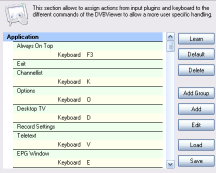
You can assign every function of the DVBViewer to a key (keyboard or remote control). Additionally you may also choose the function of the mouse wheel.
Use WinLirc remote control support must be enabled for using a remote. Forum member “comp” has written a guide for using WinLIRC and Girder, although it's in German. A translation is still pending. Have a look here.
Keyboard: The left side of the list presents the available DVBViewer functions. The right side contains the assigned keys. In order to modify an assignment, double-click the desired entry, and then press a key or a combination of keys (e.g. [Ctrl]+[Q]).
To remove an assignment just assign the same key to the same function again.
Please note: Some combinations already used by Windows should not be used, since that may lead to problems, e.g. [Ctrl]+[Alt]+[Del].
Mouse wheel: Here a list of functions is presented, which can be assigned to the mouse wheel.
WinLIRC: The WinLIRC sub-tabsheet presents a list, similar to the keyboard list. This list allows for assigning functions to the keys of a remote control, which is supported by the program WinLIRC. It is done exactly in the same way as for the keyboard, except one difference: You have to press a key of the remote control instead.WinLIRC: The WinLIRC sub-tabsheet presents a list, similar to the keyboard list. This list allows for assigning functions to the keys of a remote control, which is supported by the program WinLIRC. It is done exactly in the same way as for the keyboard, except one difference: You have to press a key of the remote control instead.
|