![]() Save: Saves changed settings to the file TransEdit.ini, so
that they are restored next time when TransEdit is is launched.
Save: Saves changed settings to the file TransEdit.ini, so
that they are restored next time when TransEdit is is launched.
![]() Close: Closes the Settings Window.
Close: Closes the Settings Window.
The Settings Window can be accessed via the menu bar of the Main Window. It provides several possibilities to customize TransEdit and control the behavior of the Scanner and Analyzer. The two buttons at the bottom perform the following actions:
![]() Save: Saves changed settings to the file TransEdit.ini, so
that they are restored next time when TransEdit is is launched.
Save: Saves changed settings to the file TransEdit.ini, so
that they are restored next time when TransEdit is is launched.
![]() Close: Closes the Settings Window.
Close: Closes the Settings Window.
General | Scanner | Analyzer | Preview | Hardware
 The
General Tab contains options that apply to the Scanner and Analyzer.
The
General Tab contains options that apply to the Scanner and Analyzer.
![]() Assumed broadcast standard: In many cases TransEdit is able
to detect the broadcast standard (DVB, ATSC...) automatically. The
Scanner and Analyzer will switch to ATSC mode, for example, if the
tuner type of the transponder list is ATSC or a TS file contains
ATSC service information. When determining characteristics are
missing – particularly in analyzed TS files with incomplete
service information - TransEdit will assume DVB by default. This can
be changed by selecting another broadcast standard in the drop-down
list. E.g. if the TransEdit Analyzer displays Japanese service names
incorrectly (due to missing language codes in the SI tables),
selecting .„ISDB (Japan)” and
restarting the Analyzer will help.
Assumed broadcast standard: In many cases TransEdit is able
to detect the broadcast standard (DVB, ATSC...) automatically. The
Scanner and Analyzer will switch to ATSC mode, for example, if the
tuner type of the transponder list is ATSC or a TS file contains
ATSC service information. When determining characteristics are
missing – particularly in analyzed TS files with incomplete
service information - TransEdit will assume DVB by default. This can
be changed by selecting another broadcast standard in the drop-down
list. E.g. if the TransEdit Analyzer displays Japanese service names
incorrectly (due to missing language codes in the SI tables),
selecting .„ISDB (Japan)” and
restarting the Analyzer will help.
ATSC is a US standard for terrestrial and cable television. ISDB is a
Japanese broadcast standard that is also used in South America.
![]() Drop SI tables with wrong CRC: Service information tables are
broadcasted with a kind of checksum (CRC), allowing to detect
erroneous data. If this option is switched on, the Scanner and
Analyzer discard tables if the calculated CRC value doesn't equal
the broadcasted CRC, so corrupted data is not processed and not
displayed. Only switch this option off if you have to scan or
analyze a TS stream with wrong CRC.
Drop SI tables with wrong CRC: Service information tables are
broadcasted with a kind of checksum (CRC), allowing to detect
erroneous data. If this option is switched on, the Scanner and
Analyzer discard tables if the calculated CRC value doesn't equal
the broadcasted CRC, so corrupted data is not processed and not
displayed. Only switch this option off if you have to scan or
analyze a TS stream with wrong CRC.
![]() Network Interface: Specifies the network interface for DVB
IPTV, representing – in simple words – a network
interface card.(NIC). „Automatic” lets TransEdit
search a suitable interface automatically and will be appropriate in
most cases.
Network Interface: Specifies the network interface for DVB
IPTV, representing – in simple words – a network
interface card.(NIC). „Automatic” lets TransEdit
search a suitable interface automatically and will be appropriate in
most cases.
![]() Buffered TS Packets: Specifies the initial size of the buffer
for receiving IPTV data as a multiple of the TS packet size (188
bytes). TransEdit enlarges the buffer automatically if required. The
default value will yield the best result in most cases.
Buffered TS Packets: Specifies the initial size of the buffer
for receiving IPTV data as a multiple of the TS packet size (188
bytes). TransEdit enlarges the buffer automatically if required. The
default value will yield the best result in most cases.
TransEdit internally creates a virtual
IPTV device, that – in contrast to DVBViewer Pro – is
neither listed on the Hardware Tab nor in the [Hardware] section of
the file TransEdit.ini.
contents | to the top | preceding chapter
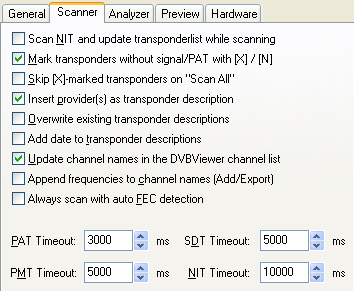 The
upper part of the Scanner Tab contains several scanner-related
options:
The
upper part of the Scanner Tab contains several scanner-related
options:
![]() Scan NIT and update transponder list while scanning:
Activates reading the NIT (Network Information Table) while scanning
for channels. If any transponders are listed in the NIT, that are
not present in the current transponder list, they are automatically
added and - in case you have clicked "Scan All" -
scanned too. Additionally reading the NIT slows down scanning,
though.
Scan NIT and update transponder list while scanning:
Activates reading the NIT (Network Information Table) while scanning
for channels. If any transponders are listed in the NIT, that are
not present in the current transponder list, they are automatically
added and - in case you have clicked "Scan All" -
scanned too. Additionally reading the NIT slows down scanning,
though.
![]() Mark transponders without signal/PAT with [X] / [N]: Lets
TransEdit insert [X] resp. [N] at the beginning of the transponder
description, if scanning a transponder delivers no results, because
no data arrives, or the stream contains no PAT (Program Association
Table). TransEdit removes the [X] / [N] mark automatically, if such
a transponder is scanned successfully later.
Mark transponders without signal/PAT with [X] / [N]: Lets
TransEdit insert [X] resp. [N] at the beginning of the transponder
description, if scanning a transponder delivers no results, because
no data arrives, or the stream contains no PAT (Program Association
Table). TransEdit removes the [X] / [N] mark automatically, if such
a transponder is scanned successfully later.
![]() Skip [X]-marked transponders on „Scan All: Lets
TransEdit skip all transponders that previously have been recognized
as „dead“. This option – in conjunction with the
previous option – may speed up a full scan considerably, but
prevents results from transponders that come back to live
unexpectedly, of course.
Skip [X]-marked transponders on „Scan All: Lets
TransEdit skip all transponders that previously have been recognized
as „dead“. This option – in conjunction with the
previous option – may speed up a full scan considerably, but
prevents results from transponders that come back to live
unexpectedly, of course.
![]() Insert provider(s) as transponder description: If this
checkbox is ticked, TransEdit automatically creates transponder
descriptions out of the provider names while scanning for channels.
Without the following option, it only fills in empty transponder
descriptions.
Insert provider(s) as transponder description: If this
checkbox is ticked, TransEdit automatically creates transponder
descriptions out of the provider names while scanning for channels.
Without the following option, it only fills in empty transponder
descriptions.
![]() Overwrite existing transponder descriptions: Only takes
effect if the previous option is switched on. It allows TransEdit to
replace already existing transponder descriptions by the provider
names, that are found while scanning for channels.
Overwrite existing transponder descriptions: Only takes
effect if the previous option is switched on. It allows TransEdit to
replace already existing transponder descriptions by the provider
names, that are found while scanning for channels.
If a description in your list shall not
be overwritten, even if the option above is ticked, you may protect
it by an exclamation mark (!) at the beginning (after the scan date,
if there is any - see below).
![]() Add date to transponder description: If this option is
switched on, TransEdit inserts the scan date at the beginning of the
transponder description. It is persistent and will further on be
updated, even if you untick this option. The scan date has to be
deleted manually, in case you don't want it anymore..
Add date to transponder description: If this option is
switched on, TransEdit inserts the scan date at the beginning of the
transponder description. It is persistent and will further on be
updated, even if you untick this option. The scan date has to be
deleted manually, in case you don't want it anymore..
If you want only single transponder descriptions to carry a scan date, you alternatively may insert the AT character (@) at the beginning. TransEdit replaces it by the scan date.
![]() Update channel names in the DVBViewer channel list:
Determines whether channel names in the DVBViewer channel list are
updated according to scan results or not when using the Update
Commands in the Scanner Window.
Update channel names in the DVBViewer channel list:
Determines whether channel names in the DVBViewer channel list are
updated according to scan results or not when using the Update
Commands in the Scanner Window.
![]() Append frequency to channel name (Add/Export): If this option
is ticked, TransEdit automatically appends the frequency to the
channel name when exporting the scan results. This is useful in case
of feeds (channels intended for internal transmissions, not for
public broadcast), since they often carry no unique name.
Append frequency to channel name (Add/Export): If this option
is ticked, TransEdit automatically appends the frequency to the
channel name when exporting the scan results. This is useful in case
of feeds (channels intended for internal transmissions, not for
public broadcast), since they often carry no unique name.
![]() Exclude channels from EPG (Add/Export): If this checkbox is
ticked, TransEdit sets the „Exclude from EPG“ flag in
exported channels. As a result, DVBViewer will not show them in the
„What's Now“ and „Timeline“ EPG.
Additionally, DVBViewer GE excludes the channels from the background
EPG update. By using this option you can prevent DVBViewer from
collecting and displaying needless EPG data. If necessary, this
setting can later be changed in DVBViewer „per channel“.
Exclude channels from EPG (Add/Export): If this checkbox is
ticked, TransEdit sets the „Exclude from EPG“ flag in
exported channels. As a result, DVBViewer will not show them in the
„What's Now“ and „Timeline“ EPG.
Additionally, DVBViewer GE excludes the channels from the background
EPG update. By using this option you can prevent DVBViewer from
collecting and displaying needless EPG data. If necessary, this
setting can later be changed in DVBViewer „per channel“.
![]() Always scan with auto FEC detection (satellite only): FEC
(Forward Error Correction) determines the degree of automatic error
correction that is provided in the DVB data stream. If this option
is switched on, TransEdit will always scan with the Auto FEC
Detection, independently from the transponder list entries.
Always scan with auto FEC detection (satellite only): FEC
(Forward Error Correction) determines the degree of automatic error
correction that is provided in the DVB data stream. If this option
is switched on, TransEdit will always scan with the Auto FEC
Detection, independently from the transponder list entries.
The lower part of the Scanner Tab allows to adjust the maximum time that TransEdit waits for data to arrive.
![]() PAT Timeout: Specifies how long TransEdit tries to read the
PAT. If the timeout is too short, TransEdit will receive no data
from the transponder at all - the PAT (Program Association Table) is
the base for everything else.
PAT Timeout: Specifies how long TransEdit tries to read the
PAT. If the timeout is too short, TransEdit will receive no data
from the transponder at all - the PAT (Program Association Table) is
the base for everything else.
![]() PMT Timeout: Specifies how long TransEdit tries to read the
PMT. If the PMT timeout is too short, TransEdit will get no
information about the video-, audio and teletext-PIDs, so that TV
and radio channels may be mistaken for data services.
PMT Timeout: Specifies how long TransEdit tries to read the
PMT. If the PMT timeout is too short, TransEdit will get no
information about the video-, audio and teletext-PIDs, so that TV
and radio channels may be mistaken for data services.
![]() SDT Timeout: Specifies how many milliseconds TransEdit tries
to read the SDT. If the SDT timeout is too short, TransEdit will not
be able to detect a channel's name and its provider - the channel
will be displayed as "Service XXXX" with "Unknown"
as provider. However, some channels may carry no name, or are not
transmitted according to the DVB specifications.
SDT Timeout: Specifies how many milliseconds TransEdit tries
to read the SDT. If the SDT timeout is too short, TransEdit will not
be able to detect a channel's name and its provider - the channel
will be displayed as "Service XXXX" with "Unknown"
as provider. However, some channels may carry no name, or are not
transmitted according to the DVB specifications.
![]() NIT Timeout: Specifies how many milliseconds TransEdit tries
to read the NIT. If the NIT timeout is too short, TransEdit will not
be able to detect additional transponders.
NIT Timeout: Specifies how many milliseconds TransEdit tries
to read the NIT. If the NIT timeout is too short, TransEdit will not
be able to detect additional transponders.
The default values will be sufficient in most cases. However, there might be channels that are transmitting the data more slowly, or other conditions prevent TransEdit from reading the tables in time. In this case it may help to increase the timeout values. But have in mind that it may slow down scanning in general. On the other side you can try to improve the scan speed by lowering the timeout values.
contents | to the top | preceding chapter
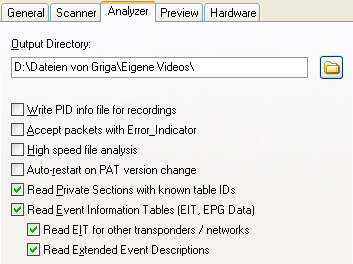 This
tab provides options for the TS Analyzer and its recorder.
This
tab provides options for the TS Analyzer and its recorder.
![]() Output Directory: Determines the folder in which all files
generated by the TS Analyzer are stored. Use the Folder Button at
the right to open a dialog window for selecting a different folder.
Output Directory: Determines the folder in which all files
generated by the TS Analyzer are stored. Use the Folder Button at
the right to open a dialog window for selecting a different folder.
![]() Write PID info file for recordings: Lets the TS Analyzer
write an additional file for each recording. It carries the same
name as the TS file, but the extension .txt. The PID info file
contains a list of all streams resp. PIDs that are recorded. It is
an excerpt of the PID list displayed by the TS analyzer. The columns
are separated by tabs (control character #9).
Write PID info file for recordings: Lets the TS Analyzer
write an additional file for each recording. It carries the same
name as the TS file, but the extension .txt. The PID info file
contains a list of all streams resp. PIDs that are recorded. It is
an excerpt of the PID list displayed by the TS analyzer. The columns
are separated by tabs (control character #9).
![]() Accept packets with Error_Indicator: The header of TS data
packets contains a bit that is set in case of uncorrectable errors,
e.g. due to bad reception. Usually TransEdit filters these packets
out. However, in special cases it may be useful to examine them,
e.g. for diagnosis purpose. If this checkbox is ticked, the faulty
packets are passed on to the Analyzer's PID list, the Hex Dump
window and the recorder.
Accept packets with Error_Indicator: The header of TS data
packets contains a bit that is set in case of uncorrectable errors,
e.g. due to bad reception. Usually TransEdit filters these packets
out. However, in special cases it may be useful to examine them,
e.g. for diagnosis purpose. If this checkbox is ticked, the faulty
packets are passed on to the Analyzer's PID list, the Hex Dump
window and the recorder.
![]() High speed file analysis: When analyzing a file, the TS
Analyzer tries to read it in the same speed as broadcasted, provided
it contains time stamps (PCR, Program Clock Reference). If this
checkbox is ticked (or no PCR present), the Analyzer switches to
full speed, which is only limited by your hard disk. However,
particularly small files are read in a very short time in high speed
mode, so it may become difficult to activate the Preview Window for
viewing the content before the Analyzer reaches the end of the file
– that's what programmers call a „race condition“.
High speed file analysis: When analyzing a file, the TS
Analyzer tries to read it in the same speed as broadcasted, provided
it contains time stamps (PCR, Program Clock Reference). If this
checkbox is ticked (or no PCR present), the Analyzer switches to
full speed, which is only limited by your hard disk. However,
particularly small files are read in a very short time in high speed
mode, so it may become difficult to activate the Preview Window for
viewing the content before the Analyzer reaches the end of the file
– that's what programmers call a „race condition“.
![]() This setting takes effect after selecting the next file.
This setting takes effect after selecting the next file.
![]() Auto-restart on PAT version change: Most of what is displayed
by the TransEdit Analyzer depends directly or indirectly on the
broadcasted PAT (Program Association Table). If its version number
changes, TransEdit assumes that the PAT content has changed and
automatically restarts the Analyzer in order do keep the displayed
information consistent. However, in case of rapid and continuous
(probably erroneous) version changes the Analyzer may become
unusable due to permanent restarts. Switching the auto-restart off
fixes this issue.
Auto-restart on PAT version change: Most of what is displayed
by the TransEdit Analyzer depends directly or indirectly on the
broadcasted PAT (Program Association Table). If its version number
changes, TransEdit assumes that the PAT content has changed and
automatically restarts the Analyzer in order do keep the displayed
information consistent. However, in case of rapid and continuous
(probably erroneous) version changes the Analyzer may become
unusable due to permanent restarts. Switching the auto-restart off
fixes this issue.
![]() Read Private Sections with known table IDs: If this option is
switched on, the Analyzer tree view shows additional „private“
service information tables on some transponders (provided the type
of the contained tables is known to the Analyzer), particularly
Read Private Sections with known table IDs: If this option is
switched on, the Analyzer tree view shows additional „private“
service information tables on some transponders (provided the type
of the contained tables is known to the Analyzer), particularly
the AIT (Application Information Table) informing about Java based MHP data broadcasts (Multimedia Home Platform).
the freesat tables on Astra/Eurobird 28° East, recognizable by the high PID numbers (in contrast to the PIDs of normal SI tables in the range of 0..20). If you want to inspect the freesat EIT (EPG data), additionally „Read EIT for other transponders/networks“ (see below) must be ticked.
![]() Read Event Information Table: Unticking this checkbox
prevents the TS Analyzer from reading and evaluating the EIT.
Read Event Information Table: Unticking this checkbox
prevents the TS Analyzer from reading and evaluating the EIT.
![]() Read EIT for other transponders / networks: Unticking this
checkbox prevents the TS Analyzer from reading and evaluating EPG
data that is broadcasted for other transponders or networks..
Read EIT for other transponders / networks: Unticking this
checkbox prevents the TS Analyzer from reading and evaluating EPG
data that is broadcasted for other transponders or networks..
![]() Read Extended Event Descriptions: Unticking this checkbox
prevents the TS Analyzer from reading the extended event
descriptors, that are part of the EIT. They contain the „long“
EPG descriptions. If this option is switched off, Extended Event
Descriptors show up in the Analyzer tree view, but not their
content.
Read Extended Event Descriptions: Unticking this checkbox
prevents the TS Analyzer from reading the extended event
descriptors, that are part of the EIT. They contain the „long“
EPG descriptions. If this option is switched off, Extended Event
Descriptors show up in the Analyzer tree view, but not their
content.
The Event Information Table is one of the
broadcasted service information tables that are listed on the left
side of the TS Analyzer Window. The EIT contains the EPG data for the
whole transponder, and sometimes even data for other transponders or
networks. Evaluating every bit of information in this table may
create a huge number of tree-view entries – more than 500,000
on some transponders! That's why the Analyzer Tab provides options to
suppress reading the EIT or parts of it, in order to avoid a high
memory and CPU usage. Particularly transponders broadcasting EPG data
for a lot of other transponders may let the TransEdit Analyzer occupy
several hundred MB of memory. If the memory usage exceeds 95% the
Analyzer puts on the emergency break and refuses to collect more "EIT
- Other" data in order to keep your PC responsive.
contents | to the top | preceding chapter
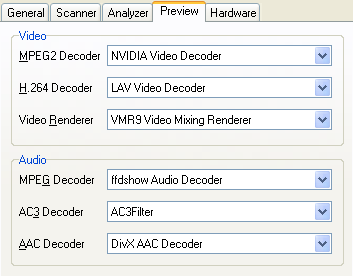 The
Preview Tab allows to select DirectShow components, that are used by
the Preview function for TV/Radio playback. A change takes effect
when TransEdit (re)starts playback after you have selected a channel
for preview in the Scanner
Window resp. a service or stream in the Analyzer
Window.
The
Preview Tab allows to select DirectShow components, that are used by
the Preview function for TV/Radio playback. A change takes effect
when TransEdit (re)starts playback after you have selected a channel
for preview in the Scanner
Window resp. a service or stream in the Analyzer
Window.
![]() MPEG2 Decoder: Allows to select your favorite MPEG2 video
decoder. The drop-down list contains all suitable video decoders
that are present in your system.
MPEG2 Decoder: Allows to select your favorite MPEG2 video
decoder. The drop-down list contains all suitable video decoders
that are present in your system.
![]() H.264 Decoder: Selects the H.264 video decoder respectively.
H.264 Decoder: Selects the H.264 video decoder respectively.
H.264 HD decoding may cause a high CPU
load, unless hardware acceleration (by the graphics card) is
available and the decoder uses it. Software decoding may freeze
TransEdit temporarily if the CPU is too slow.
![]() Video Renderer: Selects the video renderer that shall be
used. Under XP and later Windows versions „<System
Default>” corresponds to the Video Mixing Renderer 7
(VMR7). Under XP it uses overlay mode, if possible. The VMR9 is
installed with DirectX 9 or later versions. The Enhanced Video
Renderer (EVR) is available since Windows Vista, or under XP if the
.NET framework 3.0 (or later) is installed.
Video Renderer: Selects the video renderer that shall be
used. Under XP and later Windows versions „<System
Default>” corresponds to the Video Mixing Renderer 7
(VMR7). Under XP it uses overlay mode, if possible. The VMR9 is
installed with DirectX 9 or later versions. The Enhanced Video
Renderer (EVR) is available since Windows Vista, or under XP if the
.NET framework 3.0 (or later) is installed.
![]() MPEG Decoder: Selects the audio decoder that is used for
playback of MPEG audio (MP2). The drop-down list contains all
suitable video decoders that are present in your system.
MPEG Decoder: Selects the audio decoder that is used for
playback of MPEG audio (MP2). The drop-down list contains all
suitable video decoders that are present in your system.
![]() AC3 Decoder: Selects the AC3 audio decoder respectively.
AC3 Decoder: Selects the AC3 audio decoder respectively.
![]() AAC Decoder: This drop-down restricts the selection to AAC
decoders that are suitable for DVB requirements resp. are able to
handle AAC with ADTS and LOAS/LATM headers.
AAC Decoder: This drop-down restricts the selection to AAC
decoders that are suitable for DVB requirements resp. are able to
handle AAC with ADTS and LOAS/LATM headers.
Setting the decoder selection to „<System
Default>“ delegates it to the DirectShow Filter Manager,
sometimes with questionable results. Preferably select decoders that
are known to work well. Right-clicking the Preview Window opens a
popup menu that enumerates the actually used DirectShow filters and
allows to open their property pages, if available. Additionally
TransEdit adds the filter graph to the Running Objects Table (ROT) of
Windows, enabling to examine it with GraphEdit („Connect To
Remote Graph“).
contents | to the top | preceding chapter
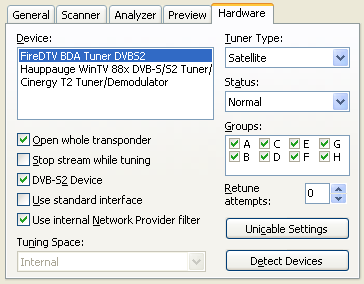 The
Hardware Tab provides device-specific settings.
The
Hardware Tab provides device-specific settings.
![]() Device: The list shows the DVB devices that TransEdit has
detected. Select the device, for which you want to change the
settings.
Device: The list shows the DVB devices that TransEdit has
detected. Select the device, for which you want to change the
settings.
![]() Tuner Type: TransEdit detects the tuner type of a device
automatically. It should only be changed if the detection fails.
Tuner Type: TransEdit detects the tuner type of a device
automatically. It should only be changed if the detection fails.
![]() Status: Specifies whether TransEdit shall use a device not at
all, normally or preferably. This setting only makes sense if there
are two or more devices of the same type (DVB-S, DVB-T...). If they
are set to the same status,
TransEdit takes the first matching device from the top.
Status: Specifies whether TransEdit shall use a device not at
all, normally or preferably. This setting only makes sense if there
are two or more devices of the same type (DVB-S, DVB-T...). If they
are set to the same status,
TransEdit takes the first matching device from the top.
![]() Open whole transponder (only for devices providing hardware PID
filters): If this checkbox is ticked, the hardware resp. driver
delivers all streams that are broadcasted on a transponder. In this
case TransEdit filters the streams out that are required for
scanning or the Preview function. If this option is unticked, the
hardware or driver does the filtering
Open whole transponder (only for devices providing hardware PID
filters): If this checkbox is ticked, the hardware resp. driver
delivers all streams that are broadcasted on a transponder. In this
case TransEdit filters the streams out that are required for
scanning or the Preview function. If this option is unticked, the
hardware or driver does the filtering
Hardware PID filtering can be useful for receiving transponders with a very high data rate exceeding the hardware's maximum transfer rate, thus causing loss of data. DVB devices with BDA driver usually deliver the whole transponder. The TS Analyzer automatically activates „whole transponder“ mode, if necessary, because it needs the unfiltered streams for a complete analysis.
![]() Stop stream while tuning: Lets TransEdit stop the received
stream while tuning a transponder. Try to change this setting in
case of tuning issues.
Stop stream while tuning: Lets TransEdit stop the received
stream while tuning a transponder. Try to change this setting in
case of tuning issues.
![]() Force auto-modulation (EMPIA-based USB DVB-C tuners only): If
this checkbox is ticked, TransEdit lets the driver detect the
modulation, regardless of the modulation (QAM16...QAM256) set in the
TransEdit Main Window. Change this setting if tuning does not work
reliably
Force auto-modulation (EMPIA-based USB DVB-C tuners only): If
this checkbox is ticked, TransEdit lets the driver detect the
modulation, regardless of the modulation (QAM16...QAM256) set in the
TransEdit Main Window. Change this setting if tuning does not work
reliably
![]() DVB-S2 Device (satellite only): Tick this checkbox if
TransEdit did not detect automatically that a device is capable of
receiving transponders with the DVB-S2 modulation system. TransEdit
needs a correct designation in order to select the appropriate
device. If this checkmark is missing or if no DVB-S2 device is
present, attempts to scan a DVB-S2 transponder will cause an error
message, or TransEdit will skip the DVB-S2 transponders in case of a
selection containing a S/S2 mixture.
DVB-S2 Device (satellite only): Tick this checkbox if
TransEdit did not detect automatically that a device is capable of
receiving transponders with the DVB-S2 modulation system. TransEdit
needs a correct designation in order to select the appropriate
device. If this checkmark is missing or if no DVB-S2 device is
present, attempts to scan a DVB-S2 transponder will cause an error
message, or TransEdit will skip the DVB-S2 transponders in case of a
selection containing a S/S2 mixture.
![]() LNB power off on release (satellite only): This
option is only available for DVB-S devices that allow to switch the
LNB power off by software. Tick this checkbox if you want TransEdit
to switch the power off when the device is released (no more used).
LNB power off on release (satellite only): This
option is only available for DVB-S devices that allow to switch the
LNB power off by software. Tick this checkbox if you want TransEdit
to switch the power off when the device is released (no more used).
![]() Null packet filter (TechniSat devices with WDM driver only): This
checkbox activates / deactivates a „null packet”
hardware filter. Null packets (with PID 8191 resp. 0x1FFF) are data
packets without payload that are broadcasted for stuffing unused
portions of the fixed transponder data rate. Activating the filter
is useful if the overall transponder data rate exceeds the maximum
data rate of the device, resulting in a corrupted stream. However,
without null packets the TransEdit Analyzer is not able to determine
the correct transponder data rate.
Null packet filter (TechniSat devices with WDM driver only): This
checkbox activates / deactivates a „null packet”
hardware filter. Null packets (with PID 8191 resp. 0x1FFF) are data
packets without payload that are broadcasted for stuffing unused
portions of the fixed transponder data rate. Activating the filter
is useful if the overall transponder data rate exceeds the maximum
data rate of the device, resulting in a corrupted stream. However,
without null packets the TransEdit Analyzer is not able to determine
the correct transponder data rate.
![]() Use standard interface: If this checkbox is ticked, TransEdit
uses the „official“ interface, as defined by Microsoft
(in case of BDA devices) or by TechniSat (in case of SkyStar2,
AirStar2 and CableStar2 cards). If the checkbox is unticked,
TransEdit uses its own approach to communicate more directly with
the driver, which is more efficient, faster and implies less
restrictions, but is not guaranteed to work under all circumstances.
Use standard interface: If this checkbox is ticked, TransEdit
uses the „official“ interface, as defined by Microsoft
(in case of BDA devices) or by TechniSat (in case of SkyStar2,
AirStar2 and CableStar2 cards). If the checkbox is unticked,
TransEdit uses its own approach to communicate more directly with
the driver, which is more efficient, faster and implies less
restrictions, but is not guaranteed to work under all circumstances.
![]() Use internal Network Provider filter (BDA devices only): This
option only takes effect, if „Use standard interface“
is switched off. It replaces a Microsoft BDA component (Network
Provider) by a built-in TransEdit component, that works faster, uses
less resources and avoids having to deal with bugs of the MS
version. It is not guaranteed that all DVB device drivers cooperate
flawlessly with the replacement, however.
Use internal Network Provider filter (BDA devices only): This
option only takes effect, if „Use standard interface“
is switched off. It replaces a Microsoft BDA component (Network
Provider) by a built-in TransEdit component, that works faster, uses
less resources and avoids having to deal with bugs of the MS
version. It is not guaranteed that all DVB device drivers cooperate
flawlessly with the replacement, however.
![]() Groups: This list allows to a assign a set of groups to a
device. It will only be used for scanning / analyzing a transponder,
if the group assigned to
the transponder list is ticked here. E.g. if you set a
transponder list to group B, TransEdit will only use devices
containing group B in their group settings. The groups are useful if
DVB-S devices are connected to different dishes, thus only being
able to receive particular satellite positions. You can instruct
TransEdit which device must be used for which transponder list resp.
satellite position by setting up the groups accordingly.
Groups: This list allows to a assign a set of groups to a
device. It will only be used for scanning / analyzing a transponder,
if the group assigned to
the transponder list is ticked here. E.g. if you set a
transponder list to group B, TransEdit will only use devices
containing group B in their group settings. The groups are useful if
DVB-S devices are connected to different dishes, thus only being
able to receive particular satellite positions. You can instruct
TransEdit which device must be used for which transponder list resp.
satellite position by setting up the groups accordingly.
Devices should only be restricted to
certain groups as far as necessary. If you try to scan, and TransEdit
can't find a matching device for the group assigned to the
transponder list, you will get a „There is no matching DVB
device for this transponder list“ error message.
![]() Retune attempts: Specifies how many times TransEdit tries to
retune a transponder if it gets no signal or no data when scanning.
You may try to increase the number of retune attempts if the tuner
does not lock reliably to the signal, e.g. in case of low symbol
rate transponders.
Retune attempts: Specifies how many times TransEdit tries to
retune a transponder if it gets no signal or no data when scanning.
You may try to increase the number of retune attempts if the tuner
does not lock reliably to the signal, e.g. in case of low symbol
rate transponders.
![]() Tuning Space (devices with BDA driver only): Tuning spaces
are precast data structures (templates) that are used for tuning via
the Microsoft standard BDA interface. The „Internal“
tuning space is created by TransEdit at runtime. Others originate
from Windows or the BDA driver installation. You may try different
settings here, if tuning doesn't work correctly. Tuning space
selection is only available if „Use Standard Interface“
is switched on.
Tuning Space (devices with BDA driver only): Tuning spaces
are precast data structures (templates) that are used for tuning via
the Microsoft standard BDA interface. The „Internal“
tuning space is created by TransEdit at runtime. Others originate
from Windows or the BDA driver installation. You may try different
settings here, if tuning doesn't work correctly. Tuning space
selection is only available if „Use Standard Interface“
is switched on.
![]()
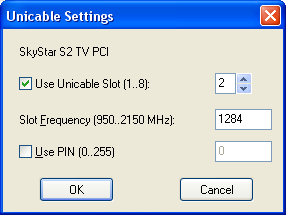 Unicable
Settings (satellite only): This button opens a Unicable
Configuration Dialog Window (single cable distribution according to
the European standard EN 50494). It is only available if the driver
provides means (particularly DiSEqC raw commands) for communicating
with Unicable routers. If a device does not allow to fulfill the EN
50494 specifications properly, TransEdit displays a warning before
opening the configuration dialog. In this case it depends on the
tolerance of the Unicable router if it works or not.
Unicable
Settings (satellite only): This button opens a Unicable
Configuration Dialog Window (single cable distribution according to
the European standard EN 50494). It is only available if the driver
provides means (particularly DiSEqC raw commands) for communicating
with Unicable routers. If a device does not allow to fulfill the EN
50494 specifications properly, TransEdit displays a warning before
opening the configuration dialog. In this case it depends on the
tolerance of the Unicable router if it works or not.
Unicable antenna sockets are often labeled with the values that have to be entered here:
Use Unicable Slot: Lets TransEdit use the device for Unicable (single cable distribution) reception. Enter the slot number assigned to the antenna socket here.
Slot Frequency: The user frequency assigned to the antenna socket.
Use PIN: Tick this checkbox if using the Unicable equipment requires a PIN, and enter the PIN code assigned to your socket.
![]() Detect Devices: Use this button after installation of new DVB
devices, in order to let them show up in the device list.
Detect Devices: Use this button after installation of new DVB
devices, in order to let them show up in the device list.
Please note: Performing a manual
device detection may also be necessary after a driver update, if
TransEdit cannot address the device anymore.
contents | to the top | preceding chapter