The Settings Tab
The Settings Tab allows to adjust the brightness,
contrast, position and size of the picture, plus some other settings.
Picture
Settings | Other Settings
Picture Settings

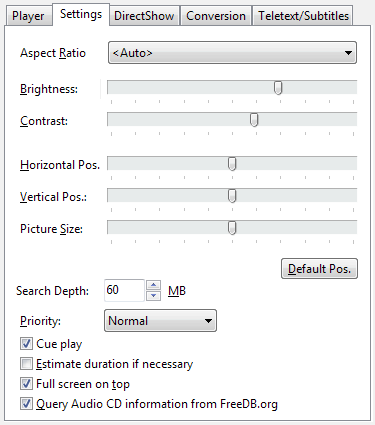 Aspect
Ratio: Specifies the width-to-height ratio (4:3, 14:9 or 16:9)
for video playback. <Auto> lets the TSPlayer read the aspect
ratio from the video headers, which works reliably in most cases,
even if the aspect ratio changes during playback.
Aspect
Ratio: Specifies the width-to-height ratio (4:3, 14:9 or 16:9)
for video playback. <Auto> lets the TSPlayer read the aspect
ratio from the video headers, which works reliably in most cases,
even if the aspect ratio changes during playback.
 Brightness and Contrast: These sliders can be used to adjust
the brightness and contrast of the picture, provided that
Brightness and Contrast: These sliders can be used to adjust
the brightness and contrast of the picture, provided that
Overlay is selected as
video renderer (see next
chapter), and Overlay Mode is not occupied by another program
(e.g. the DVBViewer)
VMR 9 or EVR is selected as video renderer,
and the graphics card driver supports brightness and/or contrast
control
 Horizontal/Vertical
Position and Size: These sliders change the position and the
size of the picture within the video window. You may use it for
extending the picture to the size of the Video Window, if it is to
small, or for shifting flickering edges or other disturbances out of
the visible area.
Horizontal/Vertical
Position and Size: These sliders change the position and the
size of the picture within the video window. You may use it for
extending the picture to the size of the Video Window, if it is to
small, or for shifting flickering edges or other disturbances out of
the visible area.
It
is recommendable to first center the picture in the window by using
the Horizontal/Vertical Position Sliders. Then zoom it with the
Picture Size Slider, until it fits the window.
contents
| to the top | preceding
chapter | next chapter
Other Settings
 Search
Depth: Specifies how many MB of a file are analyzed before
playback starts. If the value is too low, the TSPlayer may not find
all contained programs and streams. Increase the value and re-open
the file, if expected streams are missing. This may be necessary if
a file contains many programs (whole transponder recording) or HDTV.
A higher value delays the playback start, however.
Search
Depth: Specifies how many MB of a file are analyzed before
playback starts. If the value is too low, the TSPlayer may not find
all contained programs and streams. Increase the value and re-open
the file, if expected streams are missing. This may be necessary if
a file contains many programs (whole transponder recording) or HDTV.
A higher value delays the playback start, however.
 Priority: Specifies how much CPU time the TSPlayer gets,
particularly when it is competing with other applications. Give the
TSPlayer a high priority, if you don't want it to be disturbed by
other programs. Give it a low priority, if you don't want other
programs (e.g. DVBViewer when it is recording) to be disturbed by
the TSPlayer.
Priority: Specifies how much CPU time the TSPlayer gets,
particularly when it is competing with other applications. Give the
TSPlayer a high priority, if you don't want it to be disturbed by
other programs. Give it a low priority, if you don't want other
programs (e.g. DVBViewer when it is recording) to be disturbed by
the TSPlayer.
 Cue play: This checkbox activates seeking with visual
feedback when seeking, either by dragging the position slider or
clicking the (Fast) Forward / Rewind Buttons and holding the mouse
button down or keeping the according keys pressed. Untick this
checkbox if you want seeking without continuously updated video
display (which may be faster).
Cue play: This checkbox activates seeking with visual
feedback when seeking, either by dragging the position slider or
clicking the (Fast) Forward / Rewind Buttons and holding the mouse
button down or keeping the according keys pressed. Untick this
checkbox if you want seeking without continuously updated video
display (which may be faster).
 Estimate duration if necessary: Applies to TS/MPG playback
and lets the TSPlayer use a duration based on the average playback
data rate, if the duration calculated from the timestamps differs
more than 50%. Tick this checkbox if the TSPlayer displays a wrong
duration for a TS/MPG file due to timestamp gaps (e.g. 5 minutes for
a 4 GB file, making navigation difficult). A correction requires at
least 10 seconds of continuous playback.
Estimate duration if necessary: Applies to TS/MPG playback
and lets the TSPlayer use a duration based on the average playback
data rate, if the duration calculated from the timestamps differs
more than 50%. Tick this checkbox if the TSPlayer displays a wrong
duration for a TS/MPG file due to timestamp gaps (e.g. 5 minutes for
a 4 GB file, making navigation difficult). A correction requires at
least 10 seconds of continuous playback.
 Full
screen on top: Tick this checkbox, if you want the Video Window
in full screen mode to be displayed in front of all other windows,
even if these windows are usually always on top.
Full
screen on top: Tick this checkbox, if you want the Video Window
in full screen mode to be displayed in front of all other windows,
even if these windows are usually always on top.
 Query
Audio CD information from FreeDB.org: Tick this checkbox if you
want the TSPlayer to connect to the internet and retrieve title
information from the FreeDB data base when playing an Audio CD (e.g.
after dropping an Audio CD drive from the Windows Explorer into the
TSPlayer Main Window). This enables the TSPlayer to display the
track titles in the Files Dropdown List on the Player Tab instead of
Track01, Track02 etc.
Query
Audio CD information from FreeDB.org: Tick this checkbox if you
want the TSPlayer to connect to the internet and retrieve title
information from the FreeDB data base when playing an Audio CD (e.g.
after dropping an Audio CD drive from the Windows Explorer into the
TSPlayer Main Window). This enables the TSPlayer to display the
track titles in the Files Dropdown List on the Player Tab instead of
Track01, Track02 etc.
contents
| to the top | preceding
chapter | next chapter
![]()
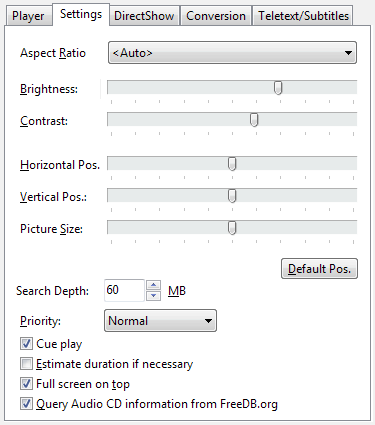 Aspect
Ratio: Specifies the width-to-height ratio (4:3, 14:9 or 16:9)
for video playback. <Auto> lets the TSPlayer read the aspect
ratio from the video headers, which works reliably in most cases,
even if the aspect ratio changes during playback.
Aspect
Ratio: Specifies the width-to-height ratio (4:3, 14:9 or 16:9)
for video playback. <Auto> lets the TSPlayer read the aspect
ratio from the video headers, which works reliably in most cases,
even if the aspect ratio changes during playback.![]() Brightness and Contrast: These sliders can be used to adjust
the brightness and contrast of the picture, provided that
Brightness and Contrast: These sliders can be used to adjust
the brightness and contrast of the picture, provided that