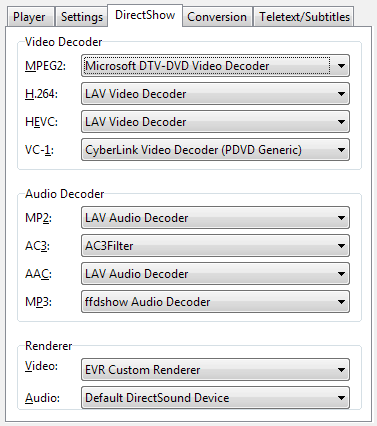 The
drop-down lists in the Video/Audio Decoder sections contain all
available decoders in your system that DirectShow regards as suitable
for the according format (which doesn't necessarily mean they work
well).
The
drop-down lists in the Video/Audio Decoder sections contain all
available decoders in your system that DirectShow regards as suitable
for the according format (which doesn't necessarily mean they work
well).
The DirectShow Tab allows to select the video/audio decoder and video renderer that are used for playback. The settings take effect immediately. If you select a decoder, the filter graph (the chain of DirectShow playback components ) will be rebuilt at once.
Decoder Selection | Renderer Selection
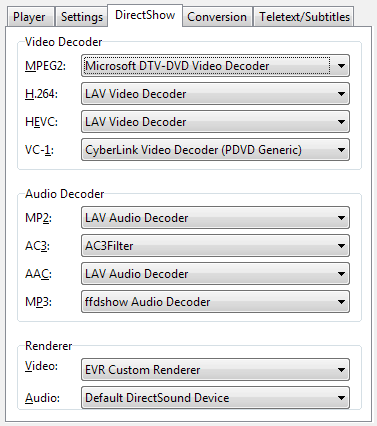 The
drop-down lists in the Video/Audio Decoder sections contain all
available decoders in your system that DirectShow regards as suitable
for the according format (which doesn't necessarily mean they work
well).
The
drop-down lists in the Video/Audio Decoder sections contain all
available decoders in your system that DirectShow regards as suitable
for the according format (which doesn't necessarily mean they work
well).
<System Default> lets Windows select the decoder - usually the one with the highest merit value in your system. It is recommendable to select a specific decoder that shows good results, however.
For DTS audio (sometimes contained in VOB- and M2TS files) the TSPlayer preferably uses the decoder selected for AC3, provided it can cope with this format.
It is recommendable to install the free
LAV Filters package (easy to find in the web), because the included
decoders cover almost all video and audio formats supported by the
TSPlayer (including HEVC and exotic formats like AES3 audio).
However, there are no freeware VC-1 decoders up to now that are
compatible with the DVBViewer Filter output (which the TSPlayer uses
as source filter / splitter / demultiplexer), so a commercial
solution like Sonic or Cyberlink is required.
The Context Menu that appears
after right-clicking the TSPlayer Main Window lists all DirectShow
components (filters) that are used for playback. Open a filter's
property page (if available) by selecting the according item. Grayed
items indicate that the filter does not provide a property page. The
DVBViewer Filter, serving as source filter, appears under the name
„DVB Source“. It displays the current video/audio format
on its property page. Please refer to the DVBViewer
Filter manual for more information.
contents | to the top | preceding chapter | next chapter
The „Video“ drop-down list in the Renderer section allows to select the Video Renderer that renders the picture and delivers it to the graphics card driver:
![]() The
Overlay Mixer in conjunction with the simple video renderer
provides advanced features like brightness and contrast control. It
uses a mode in which the graphics card hardware displays the video
on the desktop, thus lowering the CPU / GPU load considerably.
However, the Overlay Mixer is not compatible with the Aero design.
Windows 7 automatically switches it off when Overlay is used. Under
Windows 8 Overlay is not available anymore resp. requires a registry
hack.
The
Overlay Mixer in conjunction with the simple video renderer
provides advanced features like brightness and contrast control. It
uses a mode in which the graphics card hardware displays the video
on the desktop, thus lowering the CPU / GPU load considerably.
However, the Overlay Mixer is not compatible with the Aero design.
Windows 7 automatically switches it off when Overlay is used. Under
Windows 8 Overlay is not available anymore resp. requires a registry
hack.
![]() The
VMR 7 (Video Mixing Renderer 7) has been introduced with
Windows XP. It is able to work in Overlay Mode or, if Overlay is not
available (e.g. when Aero is active), in the “normal”
software mode. Unfortunately it provides no brightness / contrast
control.
The
VMR 7 (Video Mixing Renderer 7) has been introduced with
Windows XP. It is able to work in Overlay Mode or, if Overlay is not
available (e.g. when Aero is active), in the “normal”
software mode. Unfortunately it provides no brightness / contrast
control.
![]() The
VMR 9 is available on all Windows platforms, provided
DirectX9 has been installed. It does not support Overlay Mode.
Brightness and contrast control depend on the capabilities of the
graphics card driver.
The
VMR 9 is available on all Windows platforms, provided
DirectX9 has been installed. It does not support Overlay Mode.
Brightness and contrast control depend on the capabilities of the
graphics card driver.
![]() EVR
Enhanced Video Renderer: Has been introduced with Windows Vista.
Please note: Under Windows 7 the TSPlayer switches Aero off
while the EVR is used, because otherwise seeking / cue-play would
not work flicker-free. The EVR Custom Renderer is not affected by
this issue.
EVR
Enhanced Video Renderer: Has been introduced with Windows Vista.
Please note: Under Windows 7 the TSPlayer switches Aero off
while the EVR is used, because otherwise seeking / cue-play would
not work flicker-free. The EVR Custom Renderer is not affected by
this issue.
![]() EVR
Custom Renderer: Basically the EVR, but with a
TSPlayer-specific allocator/presenter component, similar to the EVR
Custom Video Renderer in DVBViewer Pro, but with several
enhancements concerning the timing and image quality. The usage in
the TSPlayer is a test case for later integration in DVBViewer Pro.
EVR
Custom Renderer: Basically the EVR, but with a
TSPlayer-specific allocator/presenter component, similar to the EVR
Custom Video Renderer in DVBViewer Pro, but with several
enhancements concerning the timing and image quality. The usage in
the TSPlayer is a test case for later integration in DVBViewer Pro.
If the selected renderer or the required mode is not available, the TSPlayer automatically falls back to the next best choice.
Please note: The
(Standard and Custom) EVR is the only video renderer that enables
hardware accelerated video decoding (DXVA2) under Vista and later
Windows versions, thus saving a lot of CPU load (particularly in case
of H.264 video), provided the graphics card supports decoding the
format and the video decoder uses these capabilities. Please open the
video decoder's property page by right-clicking the TSPlayer Main
Window when video playback is going on and check whether it provides
DXVA resp. hardware acceleration settings.
Subtitles displayed “on screen” are only available with the VMR 9 and EVR as Video Renderer.
The „Audio“ dropdown list in the Renderer section allows to select the Audio Renderer. It is responsible for outputting audio to the sound card. Each item represents an audio device, a specific way of accessing it or (particularly under Vista and later) a kind of audio output. By selecting an audio renderer you may switch over to a different sound cards, or under Vista and later to a different kind of audio output (PC speakers, SPDIF, HDMI...).
Audio renderers with „DirectSound“
in their name usually provide individual volume control for each
program. Others (particularly „Default WaveOut“) are
using the „global“ Windows volume control. In this case
changing the volume in the TSPlayer will affect other programs.
„Default“ as part of an audio renderer name refers to the
default audio device selected in the Windows Control Panel.
contents | to the top | preceding chapter | next chapter