![]() Transport
stream (TS) to TS, MPG, MP2/AC3/AAC.
Transport
stream (TS) to TS, MPG, MP2/AC3/AAC.
![]() Program
stream (MPG) to MPG with different settings, MP2/AC3/AAC.
Program
stream (MPG) to MPG with different settings, MP2/AC3/AAC.
![]() Audio
elementary stream (MP2/AC3/AAC/MP3/WAV) to MP2/AC3/AAC/MP3/WAV.
Audio
elementary stream (MP2/AC3/AAC/MP3/WAV) to MP2/AC3/AAC/MP3/WAV.
This chapter describes the settings on the TSPlayer's Conversion Tab. Additionally it contains a step-by-step instruction for a typical conversion task.
General Remarks | MPG/TS Settings | Output Settings | Example
The TSPlayer is capable of performing the following conversions:
![]() Transport
stream (TS) to TS, MPG, MP2/AC3/AAC.
Transport
stream (TS) to TS, MPG, MP2/AC3/AAC.
![]() Program
stream (MPG) to MPG with different settings, MP2/AC3/AAC.
Program
stream (MPG) to MPG with different settings, MP2/AC3/AAC.
![]() Audio
elementary stream (MP2/AC3/AAC/MP3/WAV) to MP2/AC3/AAC/MP3/WAV.
Audio
elementary stream (MP2/AC3/AAC/MP3/WAV) to MP2/AC3/AAC/MP3/WAV.
MPG to TS is not supported. The output format can be selected on the Player Tab.
A conversion with unchanged format is
useful for cutting out a part of a file or joining files.
Particularly a TS -> TS conversion enables extracting a program
resp. channel out of a file containing more than one program, or
extracting a specific audio stream out of a file that contains more
than one audio stream. Additionally TSPlayer allows to decide whether
teletext or subtitles (if recorded) shall be included or not.
If a TS file contains more than one channel, the one selected in the „Available Streams“ field on the Player Tab is written to the target file. The checkboxes related to specific streams in the „Available Streams“ field determine which of them are extracted.
You may leave playback switched on while
converting. However, the conversion speed can not exceed playback
speed in this case. Switch playback off by clicking the
![]() button to achieve the maximum speed.
button to achieve the maximum speed.
The TSPlayer generates the output file name automatically. Usually it takes the name of the source file, but avoids overwriting existing files in any case by appending a number to the name, if necessary. If a source TS file contains more than one channel, the TSPlayer adds the channel name or service number to the destination file name.
contents | to the top | preceding chapter | next chapter
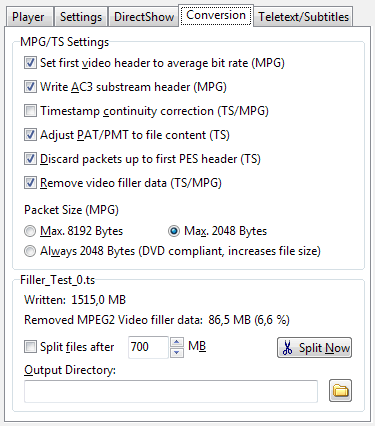 The
settings in the upper part apply to the TS and MPG output format.
The
settings in the upper part apply to the TS and MPG output format.
![]() Set
first video header to average bit rate (MPG): If this
option is switched on, the TSPlayer replaces the bit rate in the
first video header of MPG files by a calculated average value, after
the conversion is done, thus helping media players to determine the
correct length of the video.
Set
first video header to average bit rate (MPG): If this
option is switched on, the TSPlayer replaces the bit rate in the
first video header of MPG files by a calculated average value, after
the conversion is done, thus helping media players to determine the
correct length of the video.
![]() Write
AC3 substream headers (MPG): Lets the TSPlayer write AC3 (Dolby
Digital Audio) data in the same way as they are stored on DVDs. If
switched off, the DVD-like substream headers are left out, provided
that only one AC3 audio track is selected for conversion. For
distinguishing two or more AC3 tracks in an MPG file substream
headers are mandatory.
Write
AC3 substream headers (MPG): Lets the TSPlayer write AC3 (Dolby
Digital Audio) data in the same way as they are stored on DVDs. If
switched off, the DVD-like substream headers are left out, provided
that only one AC3 audio track is selected for conversion. For
distinguishing two or more AC3 tracks in an MPG file substream
headers are mandatory.
![]() Timestamp
continuity correction (TS/MPG): This option triggers an
automatic re-calculation of video / audio / teletext / subtitle
timestamps if they jump forward an unusual amount of time, or even
worse, jump back.
Timestamp
continuity correction (TS/MPG): This option triggers an
automatic re-calculation of video / audio / teletext / subtitle
timestamps if they jump forward an unusual amount of time, or even
worse, jump back.
Possible causes for timestamp
discontinuities: Temporarily interrupted recordings (e.g. due to
bad weather conditions), concatenated files recorded at different
times, broadcasts with discontinuous timestamps (e.g. demo loops,
pay-per-view channels). Possible indications: TSPlayer and
DVBViewer calculate a wrong duration, lots of error messages in
ProjectX when demuxing the file, playback / seeking doesn't work in
other players or doesn't work in in DVBViewer, if the DVBViewer
Filter is deselected for playback (the DVBViewer Filter automatically
adjusts the timestamps on file playback).
![]() Adjust PAT/PMT to file content (TS): The PAT (Program
Association Table) and PMT (Program Map Table) are a kind of
directoy broadcasted as part of a transport stream. The PAT
enumerates all channels resp. services thar are available on a
transponder, and the PMT all streams belonging to a service (video,
audio tracks, video text...). Usually recordings only contain a
subset of these elements. However, an unchanged PAT/PMT specifying
channels and streams that are not present in the file may confuse
other software. Ticking “Adjust PAT/PMT to file content”
lets the TSPlayer cut the PAT/PMT down to the actual output file
content.
Adjust PAT/PMT to file content (TS): The PAT (Program
Association Table) and PMT (Program Map Table) are a kind of
directoy broadcasted as part of a transport stream. The PAT
enumerates all channels resp. services thar are available on a
transponder, and the PMT all streams belonging to a service (video,
audio tracks, video text...). Usually recordings only contain a
subset of these elements. However, an unchanged PAT/PMT specifying
channels and streams that are not present in the file may confuse
other software. Ticking “Adjust PAT/PMT to file content”
lets the TSPlayer cut the PAT/PMT down to the actual output file
content.
Recent DVBViewer versions write an
adjusted PAT/PMT by default when recording as TS. In DVBViewer Pro it
can be switched off (see „Options/ Recorder/ Adjust
PAT/PMT“).
![]() Discard
packets up to first PES Header (TS). Applies to video / audio /
teletext / subtitle streams. Discards all TS packets up to (not
including) the first packet containing a PES header, thus letting
streams start in a "clean" way with an access unit and a
time stamp. This option also removes scrambled packets at the
beginning of recordings that are affected by „lazy“ CAMs
starting to work delayed.
Discard
packets up to first PES Header (TS). Applies to video / audio /
teletext / subtitle streams. Discards all TS packets up to (not
including) the first packet containing a PES header, thus letting
streams start in a "clean" way with an access unit and a
time stamp. This option also removes scrambled packets at the
beginning of recordings that are affected by „lazy“ CAMs
starting to work delayed.
![]() Remove
video filler data (TS/MPG): This option applies to MPEG2 and
H.264 video. It removes filler data added by broadcasters to keep a
minimum bit rate in order to avoid buffer underrun problems with
certain receivers. For playback on a PC this data is useless. The
TSPlayer displays the amount and percentage of removed filler data
in the Output Settings field while converting.
Remove
video filler data (TS/MPG): This option applies to MPEG2 and
H.264 video. It removes filler data added by broadcasters to keep a
minimum bit rate in order to avoid buffer underrun problems with
certain receivers. For playback on a PC this data is useless. The
TSPlayer displays the amount and percentage of removed filler data
in the Output Settings field while converting.
The three Packet Size Options allow to select different packet sizes for MPG files.
![]() Max.
8192 Bytes: The data packet size is only limited by the internal
buffer size. Creates the smallest file size, but is not DVD
compliant.
Max.
8192 Bytes: The data packet size is only limited by the internal
buffer size. Creates the smallest file size, but is not DVD
compliant.
![]() Max.
2048 Bytes: Splits the packets into smaller packets with a
maximum size of 2048 bytes. Some of the resulting packets may
contain less. Increases the file size a bit (since there are more
headers), but less than 1%.
Max.
2048 Bytes: Splits the packets into smaller packets with a
maximum size of 2048 bytes. Some of the resulting packets may
contain less. Increases the file size a bit (since there are more
headers), but less than 1%.
![]() Always
2048 Bytes: Strictly DVD compliant size. Smaller, left over
chunks of data are padded with stuffing bytes, that enlarge the file
size considerably (about 10%). Should only be used for DVD players
that won't do their job without it.
Always
2048 Bytes: Strictly DVD compliant size. Smaller, left over
chunks of data are padded with stuffing bytes, that enlarge the file
size considerably (about 10%). Should only be used for DVD players
that won't do their job without it.
contents | to the top | preceding chapter | next chapter
The Output Settings section in the lower part displays the size of the converted file, provides automatic splitting and allows selecting the output directory:
![]() Split Files After...: This option lets the TSPlayer
automatically „cut“ the output file after a given file
size has been reached. The conversion is continued with a second,
third... file. The files carry the same name, but are numbered
(except the first file).
Split Files After...: This option lets the TSPlayer
automatically „cut“ the output file after a given file
size has been reached. The conversion is continued with a second,
third... file. The files carry the same name, but are numbered
(except the first file).
![]() The Split Now Button allows for splitting the output file
manually at any time or size, while converting. In both cases the
splitting is „lossless“ - no data gets lost at the cut
point. The fragments can be concatenated without missing frames.
The Split Now Button allows for splitting the output file
manually at any time or size, while converting. In both cases the
splitting is „lossless“ - no data gets lost at the cut
point. The fragments can be concatenated without missing frames.
![]() Output Directory specifies the path resp. folder in which the
output files are stored. Use the Folder Button at the right to open
a dialog window for selecting a (different) folder. If no directory
is specified, the TSPlayer writes its output to the directory of the
source file.
Output Directory specifies the path resp. folder in which the
output files are stored. Use the Folder Button at the right to open
a dialog window for selecting a (different) folder. If no directory
is specified, the TSPlayer writes its output to the directory of the
source file.
If you own two hard disk drives, it is
recommendable to convert from one drive to the other, in order to
speed the process up. In case of a single drive the read/write head
scampers between the files all the time, which takes time.
contents | to the top | preceding chapter | next chapter
Let's assume you have recorded a channel as TS file containing two audio streams, MPEG audio and AC3 (Dolby Digital). Now you want it as MPG file with the AC3 stream only. The first and last few minutes shall be cut off. Proceed as follows:
![]() Launch the TSPlayer and select the source file via the
Launch the TSPlayer and select the source file via the
![]() button.
button.
![]() Select „Audio/Video PS (.mpg)“ as output format on the
Player Tab.
Select „Audio/Video PS (.mpg)“ as output format on the
Player Tab.
![]() Untick the unwanted MPEG audio stream in the Available Streams
Treeview.
Untick the unwanted MPEG audio stream in the Available Streams
Treeview.
![]() Click
Click
![]() to start playback.
to start playback.
![]() Search the desired start position by using the Position Slider or
the forward/back toolbuttons. Let the TSPlayer pause at this
position, if you like.
Search the desired start position by using the Position Slider or
the forward/back toolbuttons. Let the TSPlayer pause at this
position, if you like.
![]() Click
Click
![]() to set the conversion start point.
to set the conversion start point.
![]() Now, in the same way, search the desired end position. Click
Now, in the same way, search the desired end position. Click
![]() to set the conversion end point.
to set the conversion end point.
![]() Click
Click
![]() to start conversion. It will let the slider jump to the conversion
start point.
to start conversion. It will let the slider jump to the conversion
start point.
![]() Click
Click
![]() again to switch playback off, in order to achieve the maximum
conversion speed.
again to switch playback off, in order to achieve the maximum
conversion speed.
The conversion stops automatically after having reached the conversion end point... done!
contents | to the top | preceding chapter | next chapter