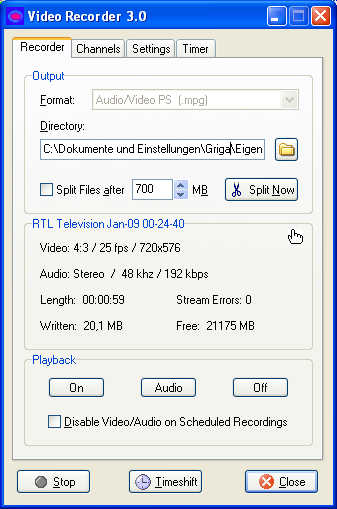 The
Output Format Dropdown List sets the file format:
The
Output Format Dropdown List sets the file format:This section describes the basic recorder controls on the Recorder Tab and at the bottom of the Videorecorder Plugin Window.
Recording | Info Panel | Playback Control and Timeshift | Multi-Recorder Feature
The Start/Stop Button starts/stops a recording. The file name is generated automatically according to „Filename scheme“ on the Settings Tab.
By default the Videorecorder Plugin records the channel that is tuned in the DVBViewer. It is possible to record a different channel by selecting it on the Channels Tab. However, the selection is limited to the channels that are broadcasted on the same frequency (on the same transponder, in the same data stream).
The Close Button closes the Videorecorder Window, without stopping an ongoing recording or any other function. The window can be re-opened via the DVBViewer's Plugins Menu.
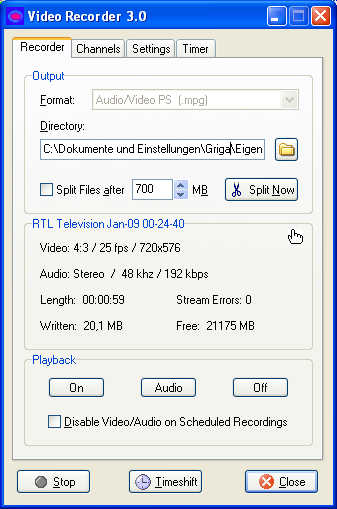 The
Output Format Dropdown List sets the file format:
The
Output Format Dropdown List sets the file format:
![]() Video / Audio PS (*.mpg or *.m2p): The program stream is the
most common format for recording and playing MPEG videos. Many DVD
players are able to play these files without conversion. Should be
used if the special options of the transport stream format are not
required. *.mpg and *.m2p are only different file extensions for the
same content. If you try to record a radio station as MPG, the
Videorecorder plugin will automatically use the appropriate audio
file format (MP2 or AC3).
Video / Audio PS (*.mpg or *.m2p): The program stream is the
most common format for recording and playing MPEG videos. Many DVD
players are able to play these files without conversion. Should be
used if the special options of the transport stream format are not
required. *.mpg and *.m2p are only different file extensions for the
same content. If you try to record a radio station as MPG, the
Videorecorder plugin will automatically use the appropriate audio
file format (MP2 or AC3).
![]() Video / Audio TS (*.ts): Transport stream is the broadcasted
data format. It may contain more than one program streams, thus
allowing to record two or more channels at the same time, and
additionally any kind of DVB data, like videotext and EPG.TS files
can be splitted into single channel files and converted to the other
formats by using the TSPlayer.
Video / Audio TS (*.ts): Transport stream is the broadcasted
data format. It may contain more than one program streams, thus
allowing to record two or more channels at the same time, and
additionally any kind of DVB data, like videotext and EPG.TS files
can be splitted into single channel files and converted to the other
formats by using the TSPlayer.
![]() Audio (*.mp2 / *.ac3): Contain the pure audio elementary
stream, for recording radio channels or the audio stream of a TV
channel (video is not included). The Videorecorder Plugin detects
automatically wether the common MP2 format or Dolby Digital (AC3) is
broadcasted and creates the appropriate file type.
Audio (*.mp2 / *.ac3): Contain the pure audio elementary
stream, for recording radio channels or the audio stream of a TV
channel (video is not included). The Videorecorder Plugin detects
automatically wether the common MP2 format or Dolby Digital (AC3) is
broadcasted and creates the appropriate file type.
![]() Video / Audio PES (*.pva): This proprietary kind of
„Packetized Elementary Stream“ has been tailored by
TechnoTrend for their hardware. It enables using the program PVACut
for cutting, but has several disadvantages. It is difficult to find
software that can play this format properly. Originally it has not
been designed for recording Dolby Digital audio streams (AC3). The
Videorecorder Plugin follows recommendations that enable to process
PVA / AC3 files with the Java application ProjectX. Generally it is
not recommendable to record AC3 as PVA, however.
Video / Audio PES (*.pva): This proprietary kind of
„Packetized Elementary Stream“ has been tailored by
TechnoTrend for their hardware. It enables using the program PVACut
for cutting, but has several disadvantages. It is difficult to find
software that can play this format properly. Originally it has not
been designed for recording Dolby Digital audio streams (AC3). The
Videorecorder Plugin follows recommendations that enable to process
PVA / AC3 files with the Java application ProjectX. Generally it is
not recommendable to record AC3 as PVA, however.
Output Directory determines the path resp. folder in which the recorded files are stored. Use the Folder Button at the right to open a dialog window for selecting a different folder.
Additional options are:
![]() Split Files After...: This option lets the Videorecorder
automatically „cut“ a recording after a given file size
has been reached. The recording is continued in a second, third...
file. The files carry the same name, but are numbered (except the
first file).
Split Files After...: This option lets the Videorecorder
automatically „cut“ a recording after a given file size
has been reached. The recording is continued in a second, third...
file. The files carry the same name, but are numbered (except the
first file).
![]() The Split Now Button allows to split a file manually at any
time.
The Split Now Button allows to split a file manually at any
time.
In both cases splitting is „lossless“ - no data gets lost at the cut point. The fragments can be concatenated (e.g. with ProjectX) without missing frames. Each of the resulting files is a „clean“ recording on its own.
Scheduled recordings for the
Videorecorder Plugin can be programmed in the DVBViewer's Recorder
Settings Window, by selecting „Video Recorder Plugin“
in the dropdown list at the lower right, or ticking the „Execute
All Scheduled DVBViewer Recordings“ checkbox on the
Settings Tab. The Channels
Tab chapter provides detailed instructions.
contents | to the top | preceding chapter | next chapter
The Info Panel displays the statistics for an ongoing recording:
![]() The panel's caption shows the automatically generated filename.
The panel's caption shows the automatically generated filename.
![]() The image at the right shows a hand symbol, if an manual
recording is going on, or a clock symbol, if the timer is
active - in case of a scheduled recording, or if the Videorecorder
Plugin timer has been started manually.
The image at the right shows a hand symbol, if an manual
recording is going on, or a clock symbol, if the timer is
active - in case of a scheduled recording, or if the Videorecorder
Plugin timer has been started manually.
The Timer Tab allows to switch from timer control to manual control and back, or change the timer settings at any time.
![]() The video and audio parameters (not available when recording
as TS) inform you about the video resolution, the aspect ratio and
framerate, the audio format, bit rate and sample rate.
The video and audio parameters (not available when recording
as TS) inform you about the video resolution, the aspect ratio and
framerate, the audio format, bit rate and sample rate.
![]() The number of stream errors indicates how many
discontinuities were detected in the data stream since the recording
started. Discontinuities are one or more missing data packets, due
to bad reception, processor overload etc,.and will probably show up
as video and/or audio drop-outs or other disturbances in the
recorded file.
The number of stream errors indicates how many
discontinuities were detected in the data stream since the recording
started. Discontinuities are one or more missing data packets, due
to bad reception, processor overload etc,.and will probably show up
as video and/or audio drop-outs or other disturbances in the
recorded file.
![]() The lower part shows the current length and file size of the
recording, plus the free disk space.
The lower part shows the current length and file size of the
recording, plus the free disk space.
The minimum free disk space which is
preserved by the Videorecorder Plugin by stopping a recording in time
can be adjusted on the Settings Tab.
contents | to the top | preceding chapter | next chapter
The lower part of the RecorderTab contains buttons for switching the playback of the current channel in the DVBViewer on and off, without affecting an ongoing recording:
![]() On: Enables video and audio playback.
On: Enables video and audio playback.
![]() Audio: Enables only audio playback, which reduces the
processor load considerably, but lets you hear how far the broadcast
has got.
Audio: Enables only audio playback, which reduces the
processor load considerably, but lets you hear how far the broadcast
has got.
![]() Off: Disables video and audio. Recommended for recording in
the background with a minimum of processor usage.
Off: Disables video and audio. Recommended for recording in
the background with a minimum of processor usage.
![]() Disable
Video/Audio on Scheduled Recordings: Tick this checkbox if you
want video/audio to be switched off automatically when the
Videorecorder Plugin executes a recording that has been scheduled in
the DVBViewer.
Disable
Video/Audio on Scheduled Recordings: Tick this checkbox if you
want video/audio to be switched off automatically when the
Videorecorder Plugin executes a recording that has been scheduled in
the DVBViewer.
The TimeShift Button launches the TSPlayer and lets it play an ongoing MPG/TS recording. The DVBViewer's video/audio playback is switched off while the TSPlayer is running (without affecting the recording, of course).
Please note: Timeshift is only
available if
![]() the file TSPlayer.exe is present in the DVBViewer folder or in
DVBViewer\Plugins.
the file TSPlayer.exe is present in the DVBViewer folder or in
DVBViewer\Plugins.
![]() the output format is MPG, M2P or TS
the output format is MPG, M2P or TS
contents | to the top | preceding chapter | next chapter
It is possible to use two or more independently working instances of the Videorecorder Plugin 3.0 in the DVBViewer, enabling to record overlapping broadcasts from different channels (provided the channels are broadcasting on the same transponder resp. frequency).
Proceed as follows:
![]() Make a copy of the file VideoRec.dll, rename it to VideoRec2.dll,
and store it in the DVBViewer\Plugins folder
Make a copy of the file VideoRec.dll, rename it to VideoRec2.dll,
and store it in the DVBViewer\Plugins folder
![]() If you want three recorders, make another copy, rename it to
VideoRec3.dll and store it in DVBViewer\Plugins
If you want three recorders, make another copy, rename it to
VideoRec3.dll and store it in DVBViewer\Plugins
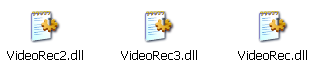 .
.
..and so on, four, five... recorders, as many as you like. However, each of them requires memory space and slows the DVBViewer's launching process down a bit. So you shouldn't install more instances of the plugin than you actually need.
Please take care that all instances are
identical versions of the Videorecorder Plugin. When updating it,
replace all instances. Mixing up different versions may cause
problems.
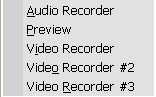 Each
of these instances appears as a separate entry in the DVBViewer's
Plugin Menu. You can open and close them independently. In each of
them you may start/stop a recording at any time.
Each
of these instances appears as a separate entry in the DVBViewer's
Plugin Menu. You can open and close them independently. In each of
them you may start/stop a recording at any time.
When a scheduled recording shall be executed by the Videorecorder Plugin, and the first instance is already recording, the second one will do the job. If it is busy too, the third one will take over, and so on. However, overlapping scheduled recordings must be handled with care. Please read the according section in the Channels Tab chapter.
Each Videorecorder Plugin instance stores
its settings in a separate INI-file (VRPlugin.ini, VRPlugin
#2.ini....). Thus changing the settings in one instance does not
affect other instances.
contents | to the top | preceding chapter | next chapter